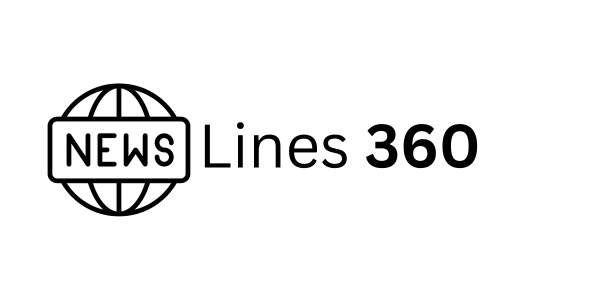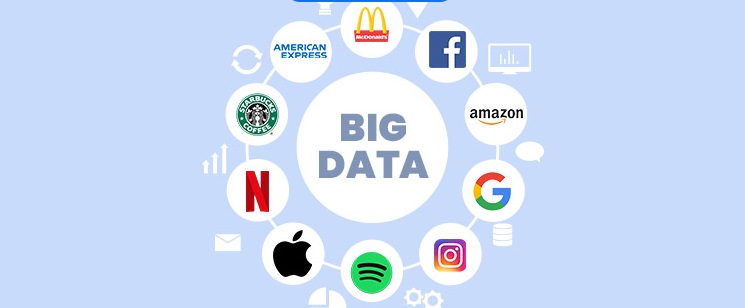7 Small Changes That Will Make a Big Difference To Your Visual Studio Productivity

Expert and beginner programmers are concerned about increasing their programming productivity and Visual Studio productivity. They also want to code efficiently. An Integrated Development Environment (IDE), which provides all the tools for developers, has a single interface. Visual Studio, an IDE from Microsoft, offers extended functionality with support for 36 programming languages.
Visual Assist, a popular extension loved by developers around the globe, was developed by Whole Tomato. It is a powerful Visual Studio tool that can be used by C/C++ or C# developers. It fills in the gaps and improves Microsoft Visual Studio productivity.
It aids developers in navigation, refactoring code generation, and debugging. This article will discuss seven Visual Studio features, and the corresponding functionalities. It gives you an idea of how they can improve your Visual Studio productivity.
7 Ways to Increase Visual Studio Productivity
Navigation is faster
Code Assistance
Code Inspection
Refactoring
Code Correction
Keep The Code Clean
Code Snippets
Faster Navigation
Visual Assist allows developers the ability to move quickly between files, symbols, methods, and references within a project or solution. Developers can use the Faster Navigation feature to improve their built-in functionality. It allows them to quickly find references by context, go directly to definitions and declarations with a default shortcut key (Alt+G or Go button), and navigate to other source files.
You can also easily highlight the current line in order to locate your position in the code.
Code Assistance to Visual Studio Productivity
Visual Assist automatically completes code, making it easier to write code. Code assistance auto-extends multi-line comments. Visual Assist inserts appropriate comment tokens on line following a multiline comment by pressing the Enter key.
Code Inspection
Visual Assist can diagnose and fix common programming errors while you are editing code. It can perform static analysis to identify style violations, interface problems, and bugs. The personalized code inspection settings enable the user to activate specific checks. To edit these settings, go to the Visual Assist Options dialog.
Refactoring
Visual Assist’s refactoring tool will simplify your code and make it easier to read. Visual Studio Productivity will be boosted by the refactoring function, which works with legacy and inherent codes. Refactoring allows you to replace an expression by a variable that explains what the replacement code is for. A temporary variable is created by refactoring to replace every code selection.
Code Correction
Visual Assist allows developers to correct mistakes while code coding. Visual Assist’s Code Correction feature corrects errors in symbol case or pointer notation. It can be difficult to follow all the coding conventions when writing code. Visual Assist reduces cognitive load by taking care to consider the case sensitive nature of code. Visual Assist Code Correction fixes all valid symbols in current context.
Keeping the Code Neat
Visual Assist allows you to quickly understand large chunks of code using a variety of tool windows, browsers and fields.
One function displays the current symbol’s definition in the Visual Assist Navigation Bar. Programmers can use the Definition Field located in the right-hand portion of the Visual Assist Navigation Bar to find the symbols they need without having to move from their current location.
Code Snippets
Smart Suggestions can be used to save time and in some cases, the same code fragments are used in programming. Visual Assist’s Code Snippets feature allows you to create suggestions for later use.
Visual Assist’s Code Snippets feature has a greater power than Visual Studio’s. It improves typing speed and accuracy.
While you can create suggestions, assign a value to a type, or build constructs such as class, loop, or switch. Code Snippets provides pre-defined code fragments for highly context-aware situations that are most likely not to use these code fragments.
Are You Ready to Boost Visual Studio Productivity?
Visual Assist can do more than the few functions we have discussed here. Visual Assist provides a comprehensive feature breakdown as well as a detailed overview of all the functionalities.
Visual Assist 2022 is a powerful programming tool that offers advanced features such as syntax support for C++20’s nested namespace definitions, and Code Inspection support to ReSharper clang–tiy skip directives.
Visual Assist 2022 gives you a quick productivity boost for individual programmers. It seamlessly integrates into the programming workflow of a development team to increase performance. Get it now!